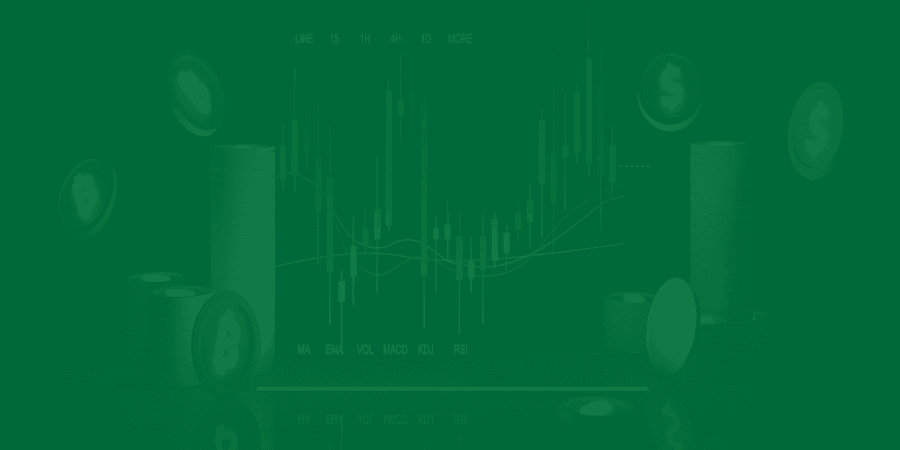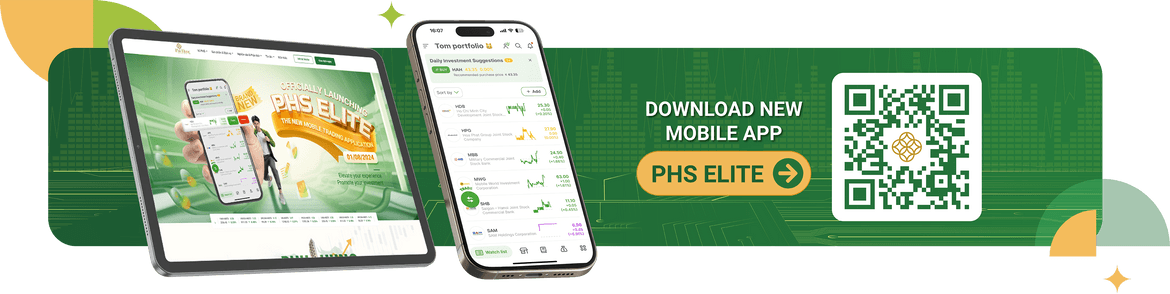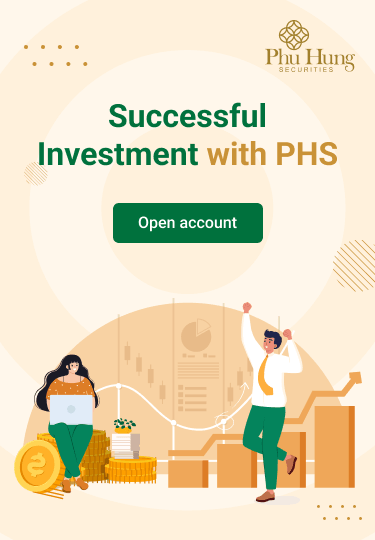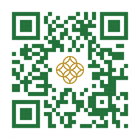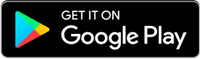Customers who need to edit or change personal information online at the PHS Elite application can do so by clicking on the account avatar (next to full name on the Utilities screen).
1. CHANGES TO EKYC REQUIREMENTS
Changing personal information including Full name/ Date of birth/ citizen identification card number/ Date of issue, the system will require the Customer to re-do eKYC by taking a photo of the citizen identification card for security reasons.
| Step 1: At Utilities - Select Account name | Step 2: Select Edit in the Personal information section. Select Continue to proceed with eKYC again by capturing a citizen identification card. If you cannot edit the information, please Cancel. | Step 3: Verify personal information by taking a citizen identification card photo of the Front/Rear. |
If the Customer changes the citizen identification card, please take additional documents to prove ownership of old and new information, which can be:
|
|
Step 4: Update the image on both sides one by one citizen identification card by: + Set citizen identification card The original and unexpired copy fits in the frame. + Make sure the photo is clear, not blurry, shiny or missing corners. Once completed, select Continue. |
||
| Step 5: The system will automatically update personal information according to the newly posted citizen identification card. |
Step 6: Re-enter OTP PIN or Biometric Authentication. |
Step 7: PHS will reconfirm the Customer's personal information and send a notification when the update is completed and the "Waiting for confirmation" status will be changed to the original state "Edit Button" |
2. CHANGES DO NOT REQUIRE EKYC
Changing contact information including: Phone number to receive OTP, Email to receive OTP, Contact phone number and Contact address will not require eKYC.
| Step 1: At Utilities - Select Account name. Select Edit in the Contacts/Contact Information sections. Then select Save. | Bước 2: Nhập mã PIN OTP được gửi đến số điện thoại đăng ký tài khoản chứng khoán/ qua email (nếu không nhận được qua số điện thoại) | Bước 3: Hệ thống xác nhận Thay đổi thông tin liên hệ thành công. |