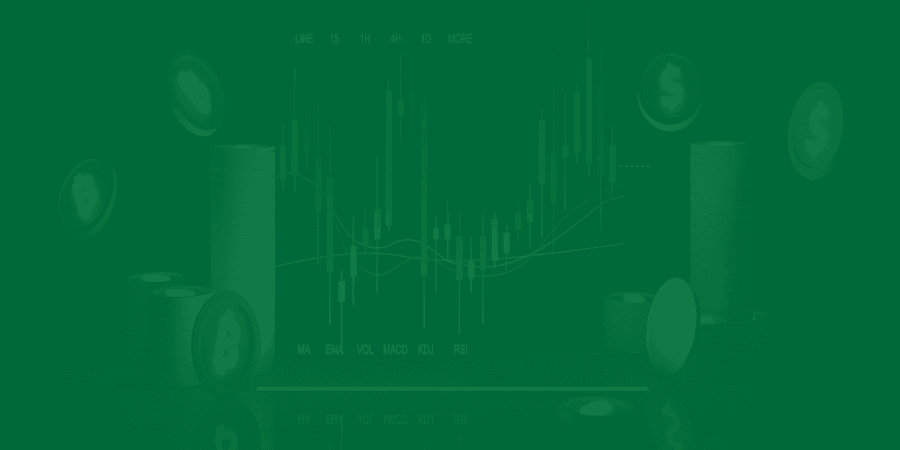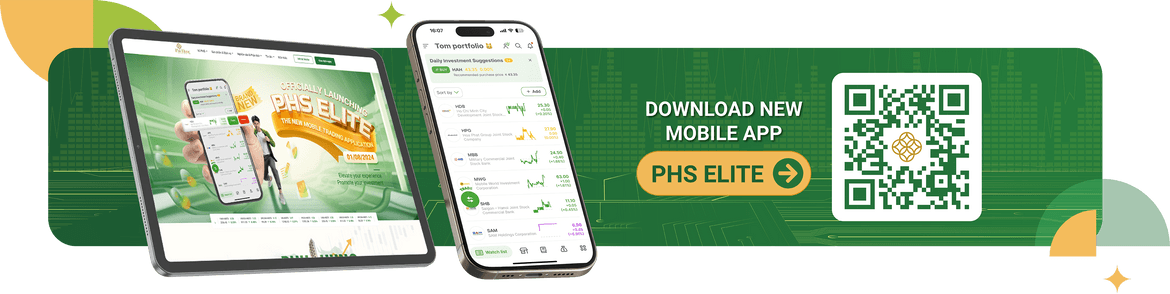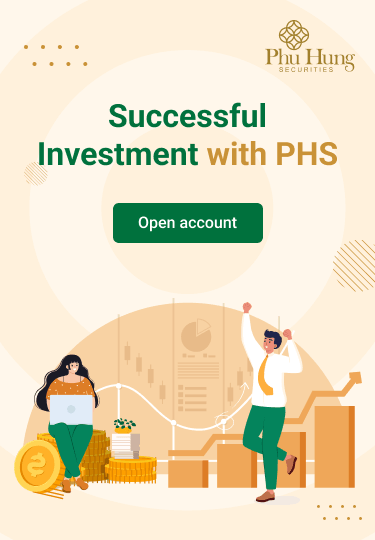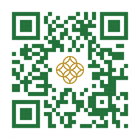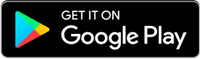Includes utilities: Money transfer history, Look up balance changes, Realized profits and losses & Order history
1/ Deposit and transfer history
Customers can review the remittance payment history according to the following instructions:
|
Step 1: On the utility screen, select Deposit and transfer history The default screen interface lists the customer's entire deposit/transfer history on the normal sub-account within 14 days. |
Step 2: Customer presses the Filter button in the top left corner to filter history by conditions:
Status: All / Succeed / Pending / Failed → After selecting filter conditions, customer presses the Apply button to filter or press the Reset button to customize filter conditions |
|
| Step 3: The screen displays a list according to the customer filtering conditions just customized in the step above. Customers can click on any deposit/transfer content to view transaction details. | |
2/ Search for cash flow fluctuations
This utility allows customers to review balance changes at the beginning of the period and look up money transaction history according to the following instructions:
| Step 1: The default interface screen will list the history of money transactions that customer has made within the last 2 weeks and on customers’ normal sub-account. Clicking on each transaction will display the money transaction information of that transaction |
Step 2: Customers press the Filter button upper left corner to filter money transaction history by conditions:
|
||
3/ Realized Profit/ Loss
The Realized Profit and Loss feature is a tool to help customers monitor and evaluate investment performance accurately and intuitively. It represents the difference between the purchase price and the actual selling price of the stock, thereby helping investors determine the profit or loss earned from the transactions performed.
|
||
4/ Order history
The Order History feature is a tool that helps investors track and manage stock trading orders that have been placed in the past and can be easily searched through filters.
Underlying
If the customer has already placed an order, it will display as shown in Screen 1. If the customer in the selected time period has no orders placed, it will display as shown in Screen 2.
Then select Apply to perform filtering If you select Reset, you will return to the original filter
|
||
Derivative
If the customer has already placed an order, it will display as shown in Screen 1. If the customer in the selected time period has no orders placed, it will display as shown in Screen 2.
Then select Apply to perform filtering If you select Reset, you will return to the original filter
|
||