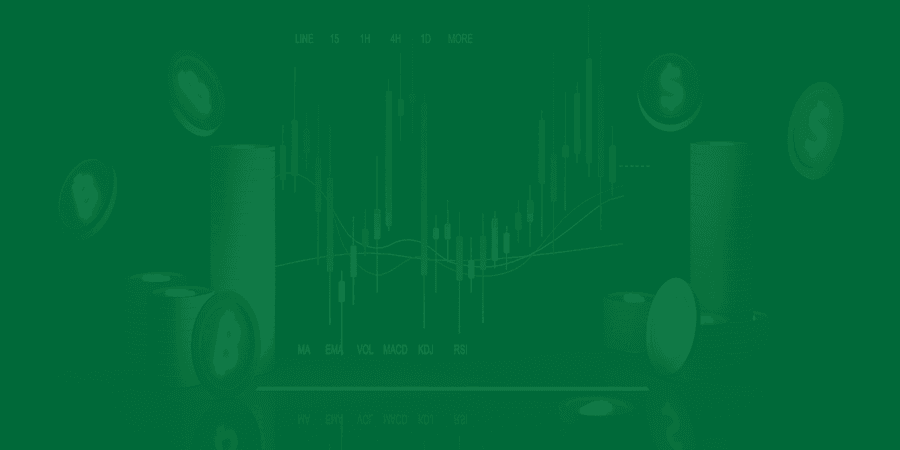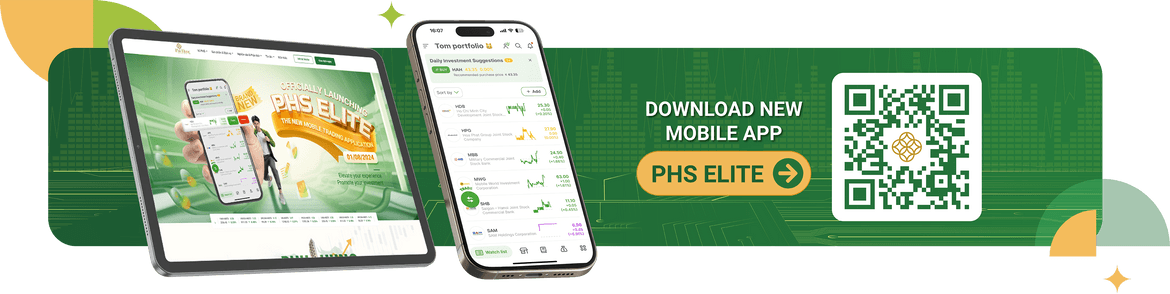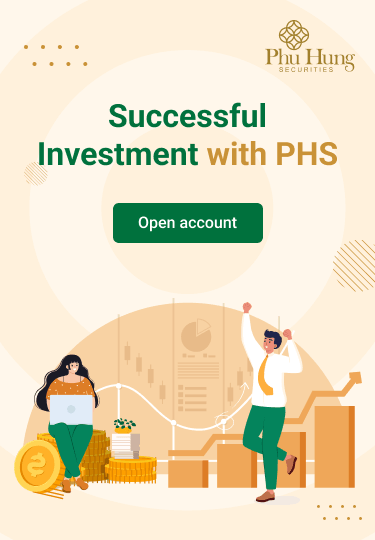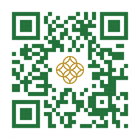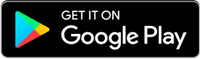After logging in for the first time on PHS - Mobile Futures from the date PHS officially launched:
- If the customer has not registered for Smart OTP at PHS - Mobile Trading, they are correspondingly using SMS OTP authentication at PHS - Mobile Futures
- If the customer has registered Smart OTP at PHS - Mobile Trading, then they are correspondingly using Smart OTP authentication at PHS - Mobile Futures
- If the customer opens a new trading account at PHS for the first time, they are correspondingly using SMS OTP authentication at PHS - Mobile Futures
I. INSTRUCTIONS TO USE SMART OTP ON THE PHS - MOBILE FUTURES
- Customers are using the Smart OTP authentication method at PHS- Mobile Trading. When customers want to log in to perform transactions on PHS - Mobile Futures, Customer does:
|
Step 1: Customer enters account number and login password |
Step 2: Customers click on the link to open the PHS - Mobile Trading application available on the device or download the application from App Store/CH Play |
|
Step 3: Customers enter account number and login password |
Step 4: At the Enter unlock code screen, press the Receive Smart OTP button |
Step 5: Enter the unlock code or scan your face/fingerprint to get the authentication code |
Step 6: Click Copy to copy the Smart OTP code. Customers then return to the PHS - Mobile Futures application |
|
Step 7: Customers Paste the Smart OTP code into the Verification code box and click Confirm |
Step 8: Complete, when the Customer makes subsequent transactions, authentication will not be required during the login session. |
II. INSTRUCTIONS TO USE SMS OTP ON THE PHS - MOBILE FUTURES
- Customers are using SMS OTP authentication method on Mobile Trading. When they want to log in to perform transactions on PHS - Mobile Futures, customers do:
|
Step 1: Customer enters account number and login password |
Step 2: Customers enter the OTP authentication code sent to phone number or email, then click Confirm to complete. |
Step 3: Complete, when the Customer makes subsequent transactions, authentication will not be required during the login session. |
III. METHOD SYNCHRONIZATION FUNCTION ON THE PHS - MOBILE FUTURES
- When the Customer changes the authentication method at PHS - Mobile trading, the Customer wants to synchronize the authentication method at PHS - Mobile Futures, the Customer does the following:
|
Step 1: Customers go to Account, select Sync authentication method |
Step 2: Customers click Execute, then click OK and log in again to continue the transaction |